Encrypt files on your Drive
Note: The features mentioned in this article are available in all packages except the Light package.
This article has been updated for beta users. The new version for beta users can be found further below.
With mailbox.org Guard, it is now also possible to encrypt and decrypt files on your cloud storage (Drive). Similar to how it works with your e-mails, Guard will use your public and private PGP keys to perform these tasks. You may choose the menu entry New | Add and encrypt local file in Drive.

When looking at your online folders and files, you can identify the encrypted files by a little padlock symbol displayed next to their file icon.
To open an encrypted file, select the file and click on view icon – you will then need to enter your Guard password to proceed. For convenience, you may tell the browser to remember your password for a limited time in order to avoid having to enter it frequently.
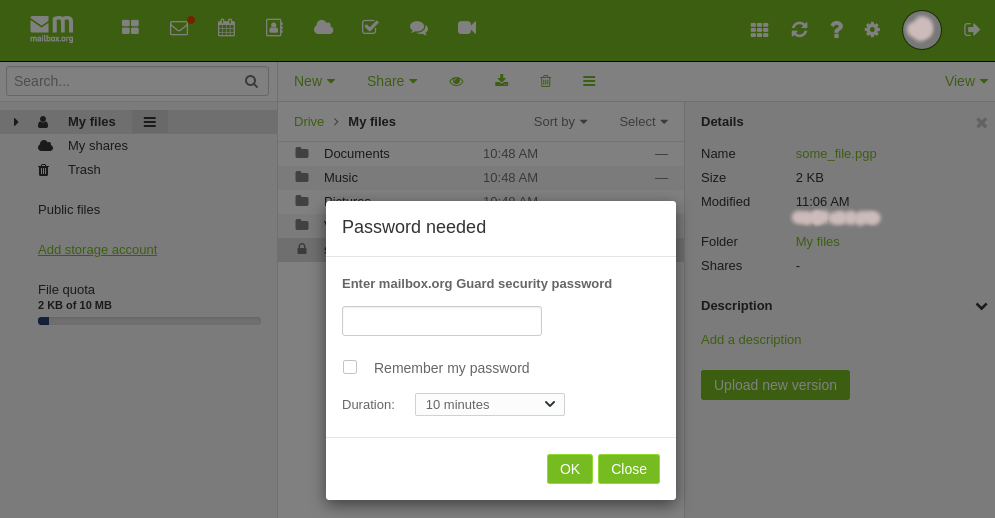
You can view file only up to 5 MB.
Downloading encrypted files
You can download your encrypted files from the Drive directly, without having to decode them first. Left-click on Download, an the file will be retrieved in its encrypted form.
If you wanted to download the file in unencrypted form, you have to remove encryption first. Open the context menu of the file and the option to remove encryption. Afterwards you can download the file in unencrypted form.
Updated Beta Article
The following sections of this article have been adapted to the current beta version. Please note that the structure and naming of certain menus or functions may differ from the previous version.
Changes in Encryption in Drive
Regarding encryption in the mailbox.org Drive, there are hardly any fundamental changes between the old and new mailbox.org suite. The technical implementation still takes place in several steps:

Figure 1: Adding and encrypting local files.

Figure 2: An encrypted file in the detail view. The lock symbol on the left in the list indicates successful encryption.
Requirements
- Guard is enabled.
- A valid PGP key is stored.
Step-by-step Instructions
-
To upload and encrypt a file in Drive, first open the Drive section in the menu. Navigate to the desired folder or create a new one if necessary.
-
Then select the Upload function and choose the file from your device that you want to add. After the file is uploaded, right-click on it and select Encrypt file from the context menu.
-
The file will then be encrypted and marked with a lock symbol. Only you or persons with the appropriate permissions can decrypt and open the file later.
Note: Encrypted files cannot be searched or previewed. They must be decrypted before opening.
Encrypting Files Afterwards
Drive also allows you to encrypt existing files afterwards. To do this, right-click on a file and select the menu entry "Encrypt" (Figure 3):

Figure 3: Encrypting a file afterwards.
Decrypting Files

Figure 4: Removing encryption from a file works via the "Remove encryption" entry in the dropdown menu.
Entering Guard Password and Timeout
You can set a timeout for the Guard password yourself. To do this, navigate to All Settings and then to the menu item mailbox.org Guard.

Figure 5: Setting the timeout for Guard passwords.
Differences in mailbox.org Suite After the Update
- The user interface in the new mailbox.org Suite has been modernized and visually updated.
- The process to add an alternative sender is technically identical.
- There are no path changes related to mailbox.org Drive.
Path: All Settings | | Drive (Quickstart bar) |